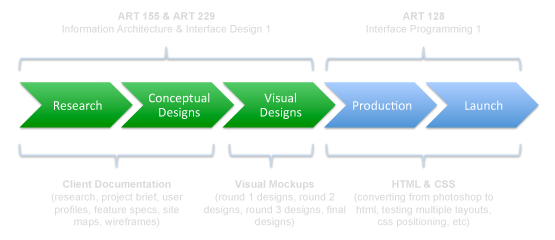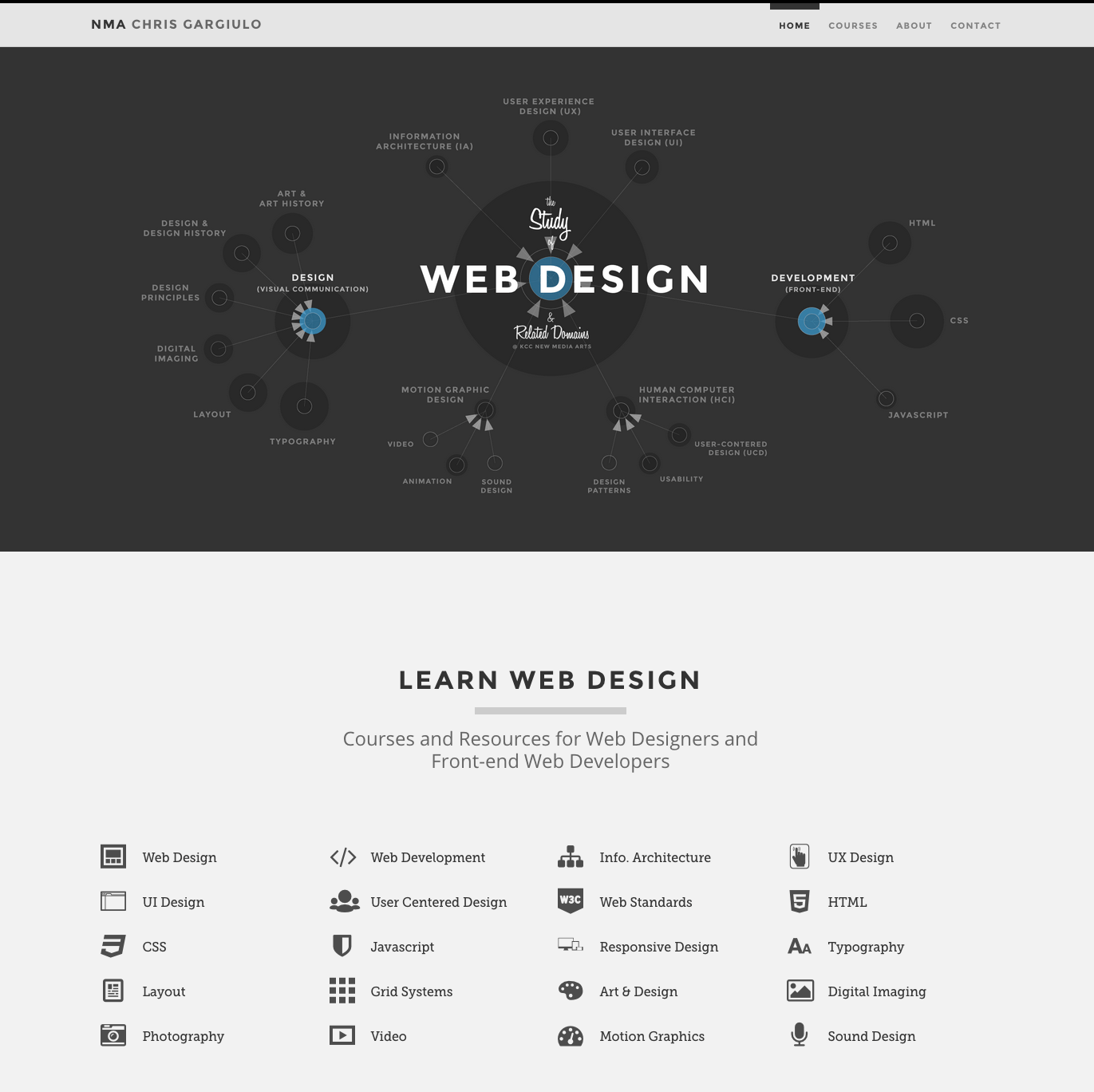Lessons
What is a Project Brief? The Essentials To Starting a Design Project
A Brief Summary
A project brief is a practical and useful tool used as a first step in summarizing creative projects. It is used as foundational framework for developing strategic creative solutions to real-world project challenges.
Considerations
- What is the primary design problem that needs to be solved?
Essential Elements to include
- Project Name
- Client Name
- Brief Summary
- Primary Objective(s)
- Target Audience
- Assets needed
- Deliverables
Other Elements to consider
- User Profiles (User Personas & Scenarios)
- A list of key goals, features, functionalities, & technologies
- Competitive Analysis (examples of competitor sites)
- Precedents (similar examples to highlight/note)
How to Begin Planning? A Guide to Conceptual Planning
A Plan For Success
Conceptual plans are the blueprints for any design project. Conducted early in the design process, they can include any number of documents and exercises that will be helpful in communicating ideas to all stakeholders and instrumental in insuring a quality end product and user experience. The primary goal is to map out the project using a user-centered approach. Planning documents should try to be style/design independent, with a focus on the user's experience, goals, & tasks to help determine the best possible site structure and content hierarchy.
Considerations
- Who is the user and why are they coming to this site?
- For each page of the site, what information or content is the user looking for?
Essential Elements to include
- Site Map
- Wireframes
Other Elements to consider
- A Content Document (containing all site imagery & copy)
- Color Studies
- Type Studies
- Mood Boards
- Prototypes & Interactive Wireframes
- A series of tests (visual & technical)
Interactive Wireframes An Intro to Coded Prototypes
Wireframes
Traditional wireframes (flat images) and paper prototypes are great tools to communicate to both clients and internal team members how an interface might look structurally, but they can potentially fall short in both determining and communicating the user experience. One quick and efficient tool is to create interactive wireframes. They have multiple advantages, such as acting as an early prototype to help designers and developers determine best practices for increased usabiltity.
Considerations
- What is the overall site structure and does this translate as a means of interface navigation?
- What is the content hierarchy for each page (i.e. what content is most important to the user? what order should it be presented?)
Essential Elements to get started
- Site Map
- Wireframes
Lesson:
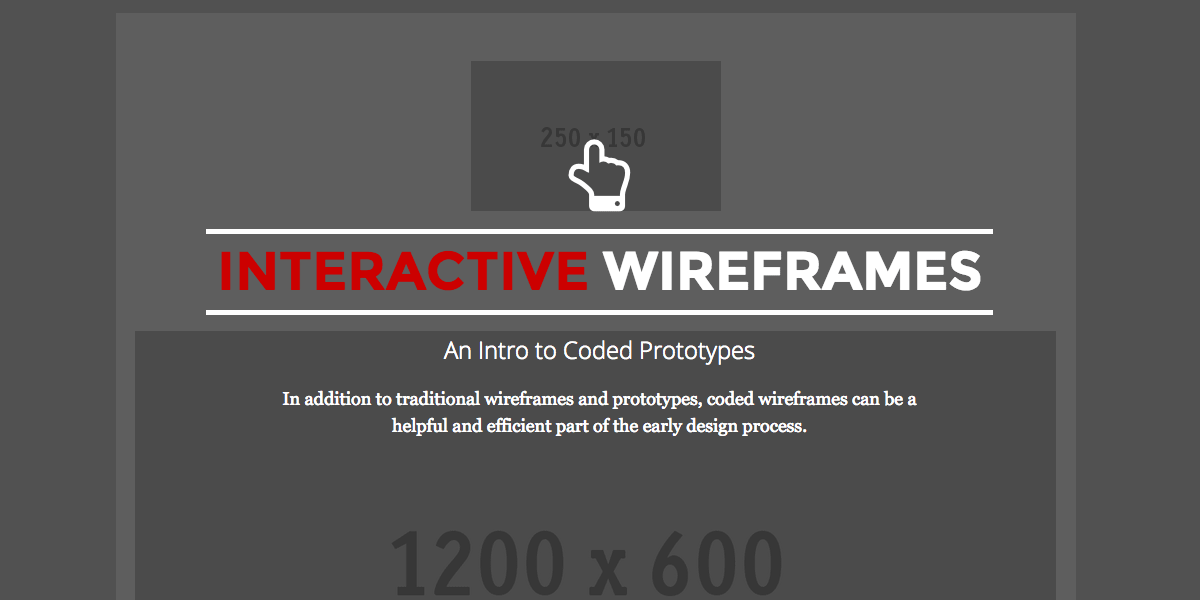 Interactive Wireframes:
An Intro to Coded Prototypes
Interactive Wireframes:
An Intro to Coded Prototypes
Conducting Tests The Importance of Early Testing
Tests
Tests are an important part of the design process for creative professionals such as UI/UX designers and front-end web developers. One of the challenges faced by many young design students, is how does one find the best solution to a particular design problem when there are multiple possible solutions? One way of finding the best solution is to conduct a series of tests early in the design process.
Considerations
- What visual elements require exploration early in the design process?
- What technologies might be potential solutions that need to be explored and tested early in the design process?
Example Tests to consider:
- Typography Tests
- Grid Systems
- Design Patterns
- Responsive Navigation
- Sliders/Carousels
- Modals/Lightboxes
- Third-party solutions
- Front-end Frameworks
- Jquery Plugins
Lesson:
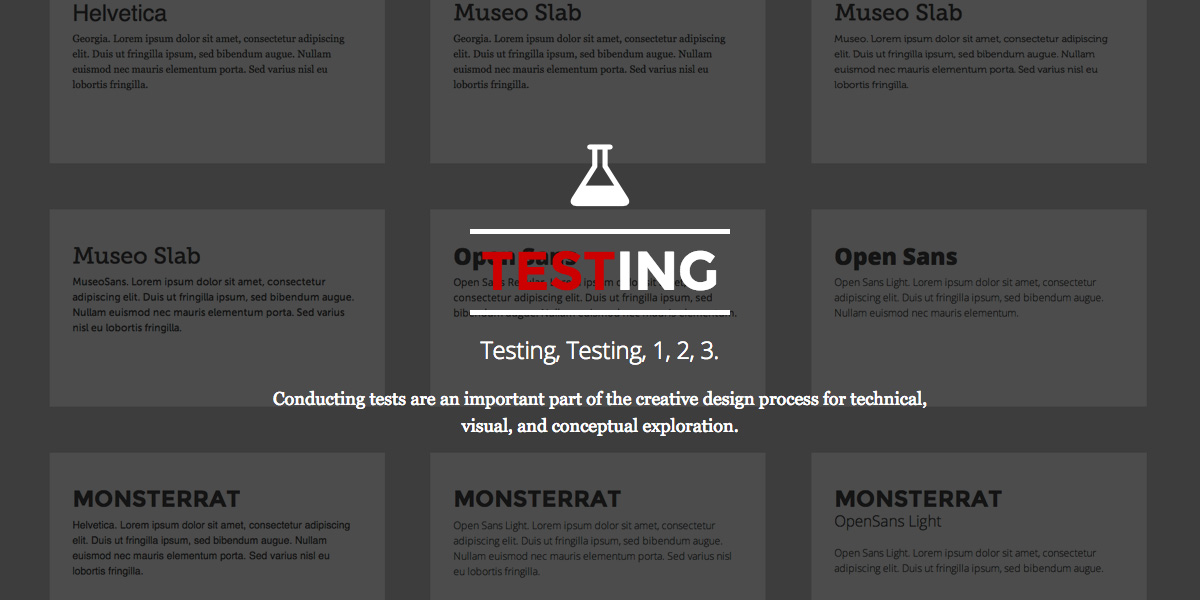 Testing:
The Creative Design Process of Conducting
Tests
Testing:
The Creative Design Process of Conducting
Tests